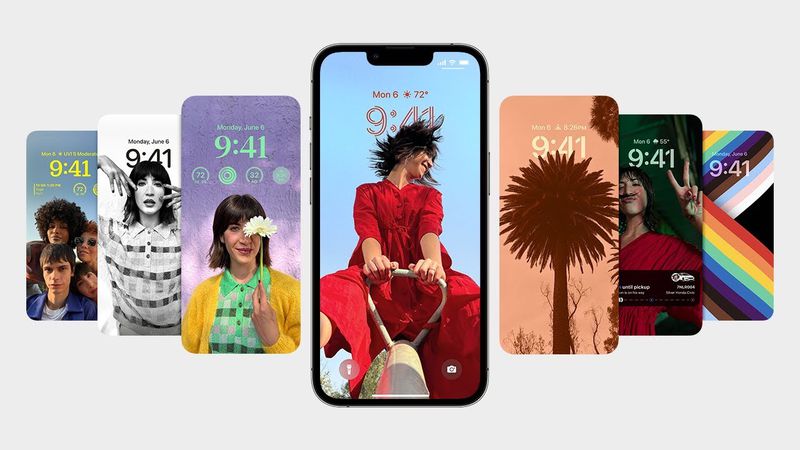It is now possible to create an iPhone Lock Screen shortcut in iOS 16.4, which is presently in beta. To find out what it does and how to set it up, keep reading.
Apple has improved the personalization possibilities for the Lock Screen using updates to iOS 16 after releasing the iPhone 14 Pro with an always-on display in September.
The ability to conceal darkened wallpapers and notifications, for instance, was provided by Apple in iOS 16.2, enabling users to have a more simplistic inactive Lock Screen that merely displays the time and date.
Apple is going a step further in iOS 16.4, which is currently in beta, by introducing new automation and shortcut options. Users can associate a Focus mode with the always-on display's activation. Also, for the first time, a shortcut may be used to activate the Lock Screen, which is what we're going to demonstrate here.
In essence, the new feature enables you to automate the process of turning on your iPhone's Lock Screen, which is typically done by pushing the physical power button. Now that you have another option, you can complete the latter activity if you find it challenging or inconvenient for any reason. Here's how to make a shortcut for your Lock Screen.
- Launch the Shortcuts app on your iPhone.
- Tap the plus (+) icon in the top-right corner of the screen.
- Tap Add Action.
- Start typing "Lock Screen" into the search bar at the top of the card, then tap the Lock Screen option that appears below.
- If you want to create a Home Screen button, tap the Share icon (the square with an arrow pointing out) at the bottom of the screen, then tap Add to Home Screen. Otherwise, tap Done to complete your new shortcut.